How to Configure an OpenSSH Client on a Linux Server?
Cyber hijacking has become more usual nowadays for the businesses. OpenSSH chips in to keep accounts on VPS or dedicated server safe. Secure Sheel or SSH (which is a public authentication system) is implemented by the OpenSSH. A pair of private and public keys is used in encrypting communications. This encrypted connection helps a business keep protected from people who take a peek at the system.
1. Configuring Open SSH
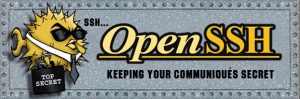
The first step involves configuration of OpenSSH with desktop client. This step is important even before you log in the server with SSH.
2. How to set up secure connection?
Starting to set up a secure connection is possible with WHM. The first thing you have to do is gpo to the left hand menu and then select Account Functions/Modify account. Before clicking the Modify button, you have to select the domain to which SSH support has been added. Hit “save” after checking Access box in the Privileges window.
3. Set up SSH keys
SSH keys can be set up by using cPanel. First of all, you have to go to Security/SSH Shell Access, followed by selection of “Manage SSH Keys”. Select “Generate a New Key” in the next window. The default key name is id_rsa. So, give a key name, followed by selection of key password. Now, choose encryption type as well as size of key. Once the key is made, you’ve to return to display of Manage SSH Keys, and authorise the new key. You get logged in to ftp automatically when you log in with the help of SSH.
4. Download private key
Give file extension .ppk to the private key with the help of PuTTy. Download key creator/manager of PuTTy, PuTTygen, and use it for importing private key. Give key’s password, save in own key format of PuTTy, and close PuTTygen.
5. Start PuTTy
Before logging in to your server, first open PuTTy and add domain name, IP Address, and user name (which is SSH enabled). Give username to the program, click PuTTy’s menu to SSH/Auth, select “Private key file for authentication”, and locate the private key.
6. Place Private Key File to Hidden SSH Directory
Place private key file to hidden SSH directory, which looks like –
/home/your_user_name/.ssh
Now, set permission and then invoke SSH through a terminal.
7. Set up OpenSSH keys
Private key passphrase will be asked by SSH. Use control panel to set up OpenSSH keys on Linux (be it Ubuntu, Fedora, or CentOS 7.
8. Hit ground Securely Running
Download private key to local system, load the same into the client, and securely run/manage server.





